This article explains how to fix 4-color black text for offset printing, a common problem on 4-color printing files heading to the printer. While on the surface it may look like body text is 100% black, there may actually be color printing issues lurking below.
Remember, if you’re using our offset printing service, we will perform a thorough check of your files (cover and interior) for this issue—and more—before we upload your file to print.
Let’s dive in!
Why 4-Color Black Text is a Problem
The first step to understanding the problem is to understand how offset printing works. Here is an oversimplified version of the offset printing process:
- When a job gets sent to print, each book page gets etched onto large, metal plates.
- The plates get inserted into the offset machine, along with the paper and ink.
- The machine starts running at a fast rate, pushing paper through while the inked plates come down onto the paper making an impression. This creates a printed image.
This process is relatively simple for books using only one color plate, like black. The process becomes more complex for jobs printing in 4-color (CMYK). This is because each color (cyan, magenta, yellow, and black) has their own printing plate. Thus, each color gets applied to the paper separately, creating a possibility for slight misalignment of each color plate in the final printed image. In the printing world, this problem is called misregistration.
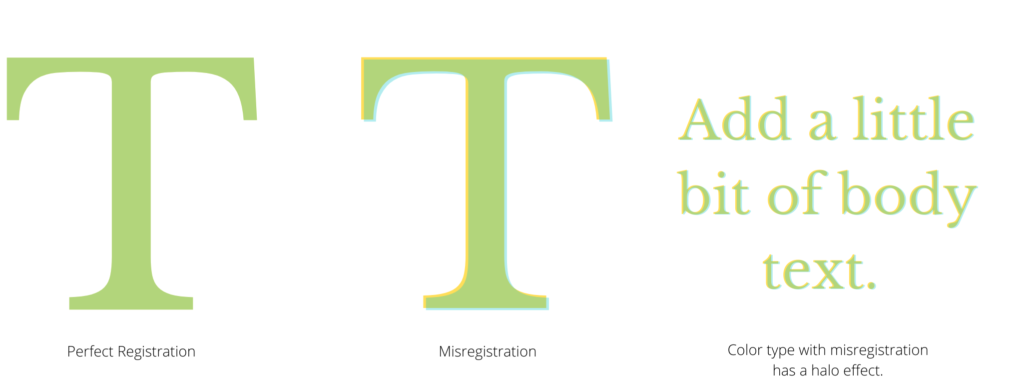
How does 4-color black text come into play?
Most body text in most books is small in size and prints in black, as black is the easiest color to read. Additionally, some typefaces have thin lines and small serifs. If small text is set in 4-color black, it becomes increasingly difficult—if not impossible—to have perfect registration of all four color plates.
The best practice when dealing with black type is to set it to print with 100% black. In other words, black text should print with 0% cyan, 0% magenta, 0% yellow, and 100% black. This will ensure all text is clean and readable in the final book.
(NOTE: Misregistration is a common problem with small, thin type set in actual colors, like in the sample image above. Designers should consider this problem when choosing colors for their type.)
How To Find and Fix 4-Color Black Text
Prior to sending your book to print, it’s a good idea to double check that all black text is set to 100% black. Here’s how.
(The below instructions assume you’ve set up your file using InDesign. If you have not set up your file in InDesign, please contact me for personalized help based on your file’s software.)
color swatches
In InDesign, head to your Swatches panel. Here, we’re going to remove all unused swatches.
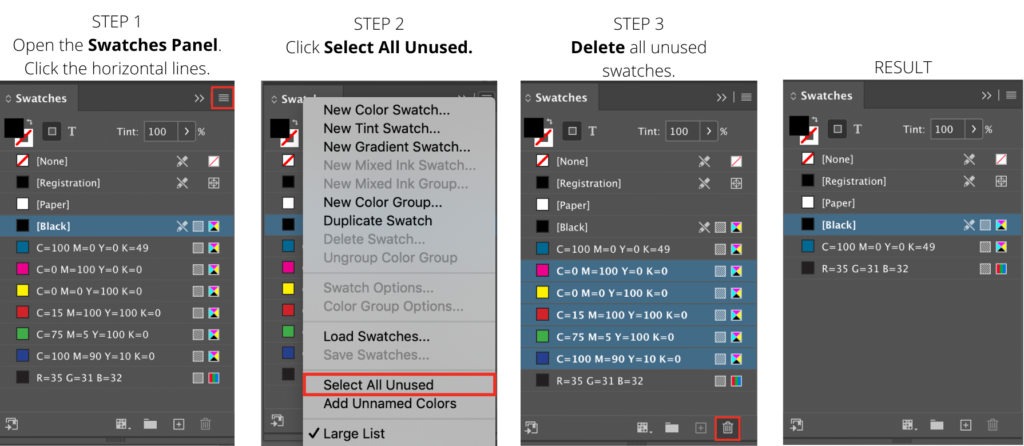
Next, review the swatches you have remaining in your file. We’re going to remove all color black swatches. This includes black swatches set up in color modes such as CMYK, RGB, or LAB.
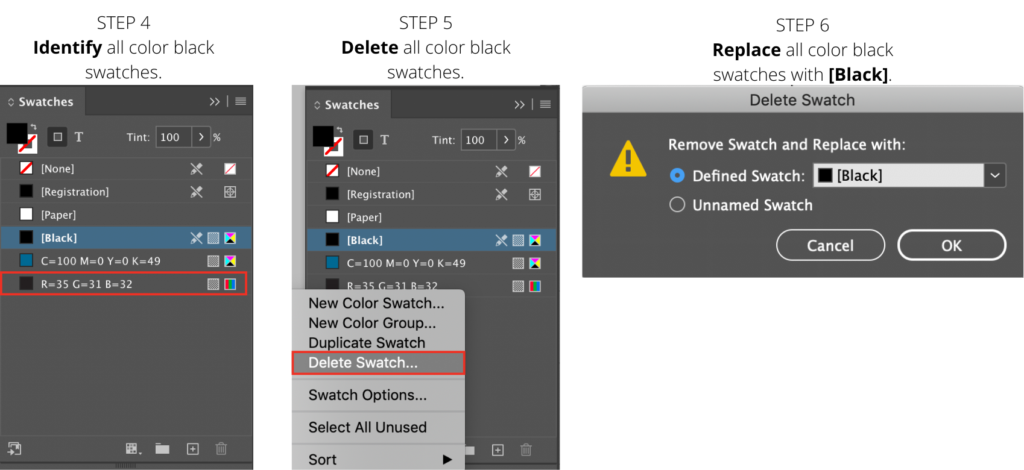
These steps should ensure all of your live text is set to 100% black, without substantially changing the presentation of colors in your file.
images
Next, review your images. Not all books will have images with a black color type concern, so review images on a case-by-case basis. Note which images have black type and/or thin black lines in them. These are your problem images.
Assuming these images don’t also contain actual color in them, convert these images from CMYK to grayscale in an application like Photoshop.
Good examples of images with 4-color black text concerns are:
- handwriting
- signatures
- scanned black & white documents
- black logos
separations preview
The last step in this process is to review the color separations in InDesign. If the Separations Preview panel isn’t a part of your workspace, launch it by going to:
Window > Output > Separations Preview
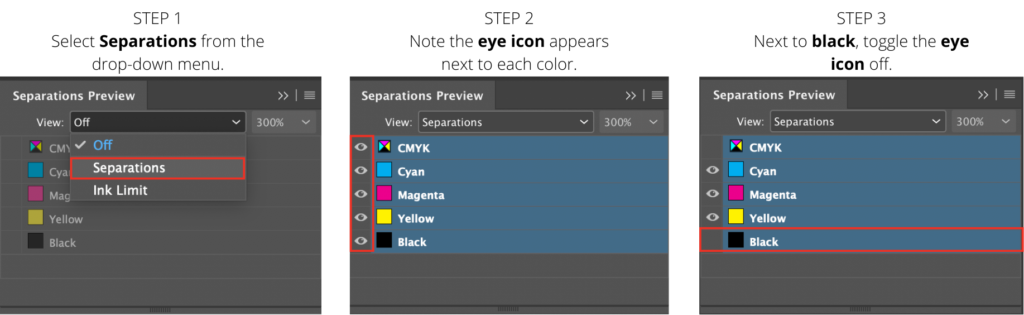
Here’s an example of what you might see if 4-color black type still exists in your file after turning off the black color plate.
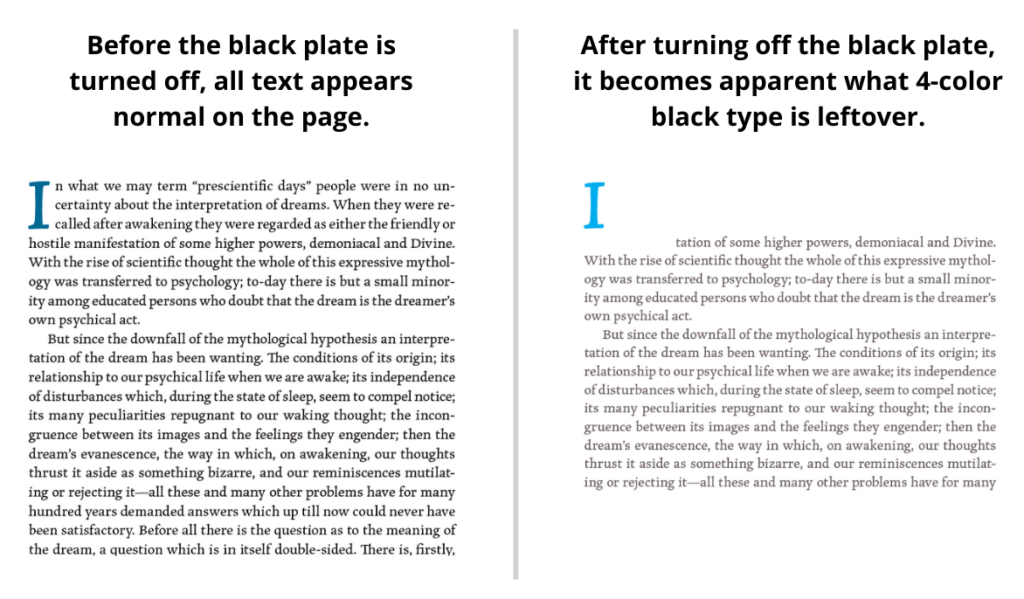
With the black plate turned off in the Separations Preview panel, scroll through the whole file. Note what black text is still showing up on the page and adjust as needed.
Still have questions?
While these steps should fix any lingering 4-color black concerns, there may be special circumstances that require a different approach.
Shoot me an email if you still have questions or are stuck on what to do!
As part of our offset printing service, we will perform a thorough review of your file to ensure everything is set up properly for printing prior to uploading your final files.
